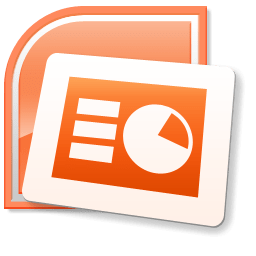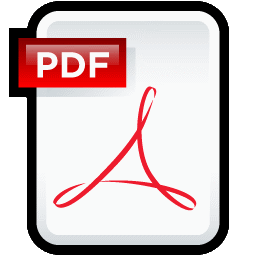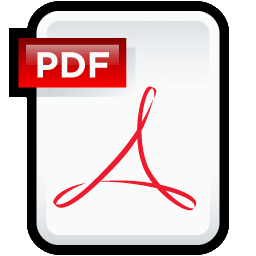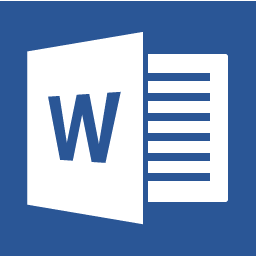Files posted by Dansket
-
This flow chart was originally created for training travelers, but now is used for new hires as well. A significant departure from the typical transfusion service is steps taken on certain blood samples prior to centrifugation. The TYPENEX code is entered from the blood sample container to verify that it was correctly entered into Meditech by the phlebotomist. It is better to detect problems prior to testing than when attempting to release blood component to Nursing.
-
Meditech C/S ver. 5.67 offers three different blood issue routines, Emergency Release, Issue by Specimen and Issue by Patient. This fishbone diagram shows how we use the Issue by Patient routine with three barcoded documents: Blood component container label, Request for Blood Component form (presented by Nursing) and Report of Blood Transfusion form (attached to blood container).
-
This flow chart represents our SOP for handling blood components issued to Nursing but returned unused
-
This file provides set of instructions for automated ordering of unit confirmation tests in Meditech based on the donor unit blood type. For example, if donor unit label is OPOS, the Meditech will order a test that requires results entry for anti-A,B only; if donor unit label is ONEG, Meditech will order a test that requires results entry of anti-A, anti-B and anti-D; if donor unit label is ABPOS, Meditech will order a test that requires results entry of anti-A and anti-B only.