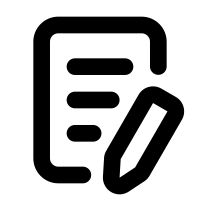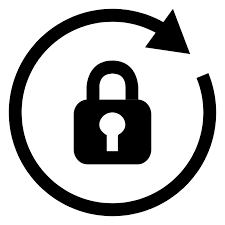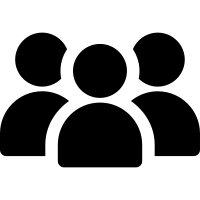Member Information
5 records in this category
-
To post, you must first register at PathLabTalk. In order to fully utilize the abilities of this forum, we require that you register as a member. Registration is free, and allows you to do the following: Post new threads Reply to other peoples' threads Edit your posts Receive email notifications of replies to posts and threads you specify Send private messages to other members Enter events in the forum calendar To register: Click the
- 0 comments
- 282 views
-
Nothing! PathLabTalk has always been free for members to use. There are no hidden, paid sections. Donations are always appreciated and can be made here. Memberships do offer some additional benefits, such as hiding ads. Those can be purchased here.
- 0 comments
- 1,136 views
-
If you are logged in: Click your name at the top of any page. Click Account Settings. Click Password on the left menu. Enter your current password. Enter and Confirm your new password. You are not logged in: You remember your email address: Click Existing user? Sign in link on any page. Click the "Forgot your password?" link. Enter your email address. Respond to the email in your inbox.
- 0 comments
- 355 views
-
There are two ways to find a member: Click here to view all members (there are filters on the top right). In the "Search" field on the top right of each page, type the member name, then in the dropdown immediately to the right, click "Members". Then, press enter.
- 0 comments
- 280 views
-
Let's say you signed up with your email address as your display name. This is not a great idea as it will be exposed to everyone, including bots and will lead to spam. Click your name at the top of any page. Click Account Settings. Click Display Name on the left menu. Enter your new Display Name. Enter Click Save.
- 0 comments
- 388 views